 Its a pleasure for me to share one of a Blogger tweak that we managed to implement on BloggingeHow.comrecently that makes sure that every author's image is shown up beside their post titles, both on home and post pages. The dynamic tweak enables every individual authors in Blogger based blogs to get them selves showcased. Also as for readers, its a much satisfying thing to know the actual person behind the article. Its much easier to get your self related with the post. It will display author pics dynamically unlike the static way that Mohammad shared months ago which can be find here: Show Profile Avatars next to post titles.
Its a pleasure for me to share one of a Blogger tweak that we managed to implement on BloggingeHow.comrecently that makes sure that every author's image is shown up beside their post titles, both on home and post pages. The dynamic tweak enables every individual authors in Blogger based blogs to get them selves showcased. Also as for readers, its a much satisfying thing to know the actual person behind the article. Its much easier to get your self related with the post. It will display author pics dynamically unlike the static way that Mohammad shared months ago which can be find here: Show Profile Avatars next to post titles.
PS: At MBT a different approach is utilized and that alternative tweak will be shared by Mohammad himself so stay tuned to that.
What the trick?
The most tricky part in implementing the dynamic feature was to align the image and thepost titles in a single line and not laying down the actual code for displaying individual authors images. As every other Blogger template is different as of its coding structure, so the below tutorial might not exactly match with your template, though you would be given the idea of what sort of code to search for in order to get to that point in the code where you have to implement the Dynamic author's profile images in Blogger.
Step #1 Open Edit HTML section
- Navigate towards your Blogger Dashboard >> Template >> Edit HTML
- backup your template.
- Hit 'Expand Widget Templates' and find the following code
Though, note that you might not find the exact code in your template, though you can search for something similar that says 'Post Titles'. Once you find the above code, you're now on the right place to implement the dynamic author's profile tweak.
The approach?
Now, there are multiple ways through which we can show up the author's image beside post titles. For this tutorial and what we have implemented on the demo blog, we'll be using HTML Tables to wrap up the post titles in a single <td> tag and the author's image in another <td> section.
The green box indicates first <td> tag while the red box indicates another one. Now that we know what code is responsible for displaying the Post Titles, we can easily place Dynamic author's profile beside it with the help of HTML table.
Step #2 What to do?
Once you have found the above code in Step #1 you now have to mark out the entire code that shows up the post titles as mentioned below.
The above code can be divided into 2 parts. The first section is packed into first <td> tag as mentioned before. The other one is shown in <td> color. Wrap your Post Titles code that are in your template with in the <table> <tr> <td> tags as shown above with the author's profile image/conditional tags in the first <td>. You can relate in a much better way by having a look at the image below.
How does it work?
All that table thing was to make sure that the Author's image and the Post Titles are aligned with each other. Though the actual Dynamic Pictures comes in from the below code:








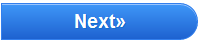









0 comments:
Post a Comment